
Support: 02191302815
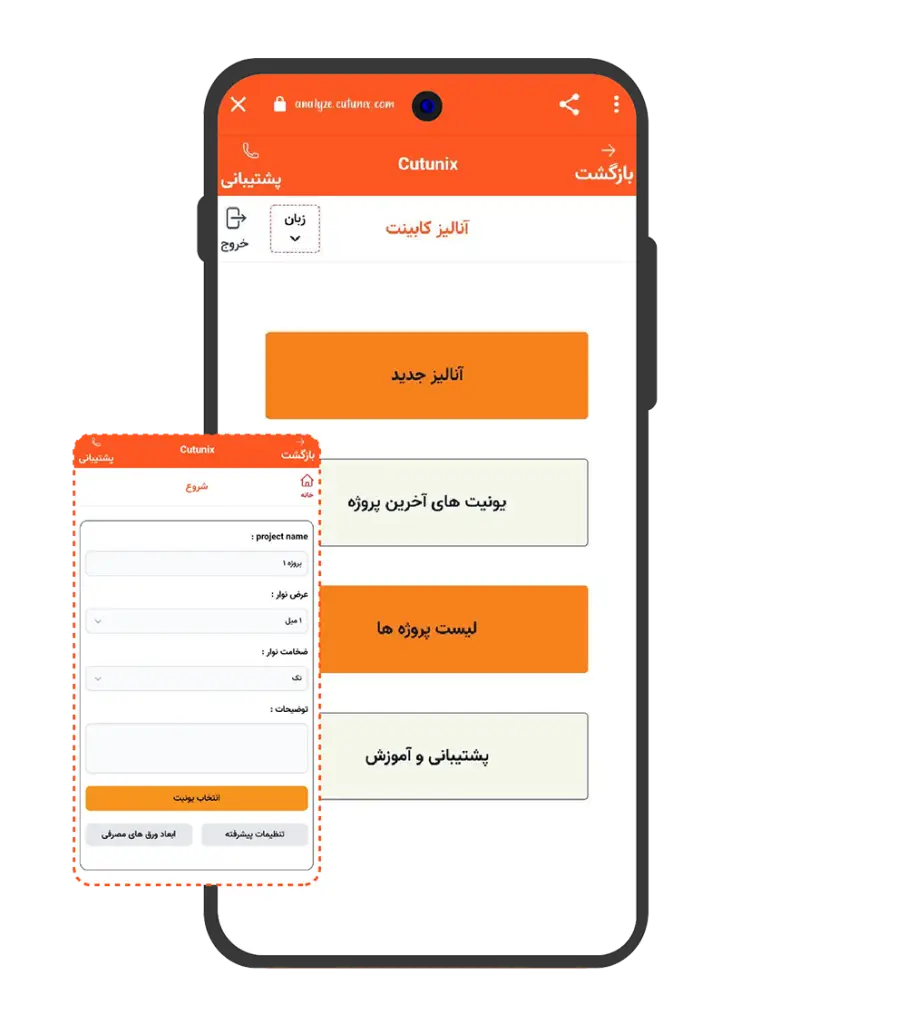
If you have the dimensions of the units and need cabinet analysis, enter your units in the cabinet analysis app and receive the analysis of all cabinets.
To get the analysis and cut master from the cabinet analysis application, follow the steps below:
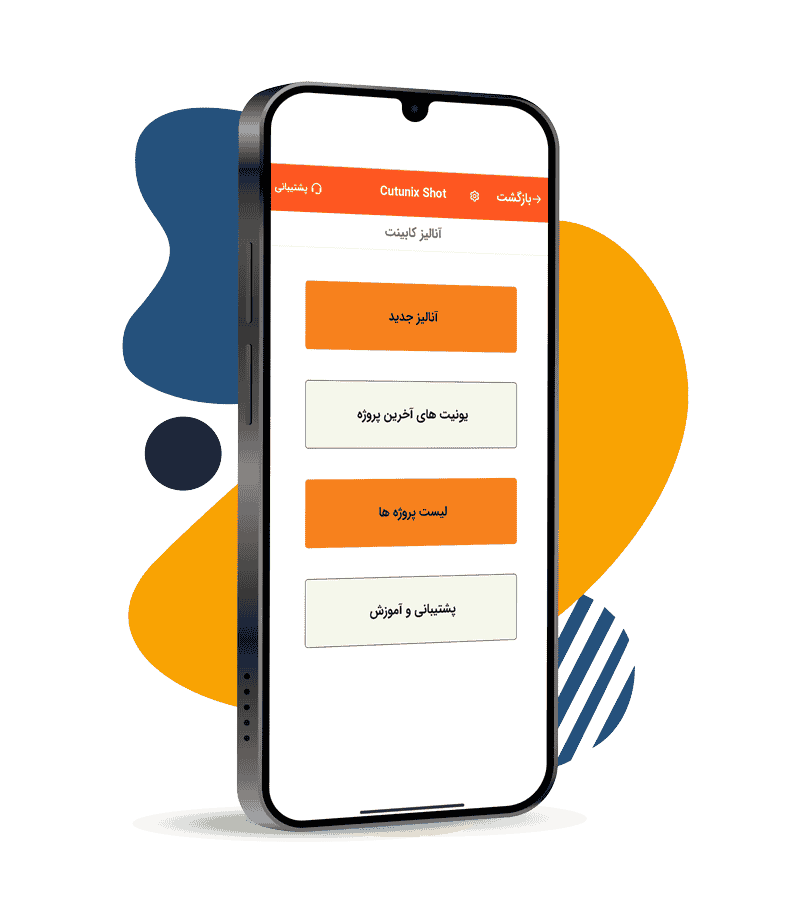
- First step
To get started, click on the ‘New Analysis’ button on the homepage of the app. In the opened page, enter the project name, the width, and the thickness of the edge tape to be used. If any notes need to be recorded for the project, enter them in the ‘Notes’ section.
Two of the most important analysis settings are configured in this section: advanced settings and the dimensions of the sheets to be used. Each of these items will be explained to you in the following steps.
In this page, you need to register the name and color of the sheet you will use. If using more than one color for the cabinets, enter each separately. Also, specify the dimensions of the body sheets, 3mm sheets, foamed sheets, and frameless sheets, then click ‘Save’
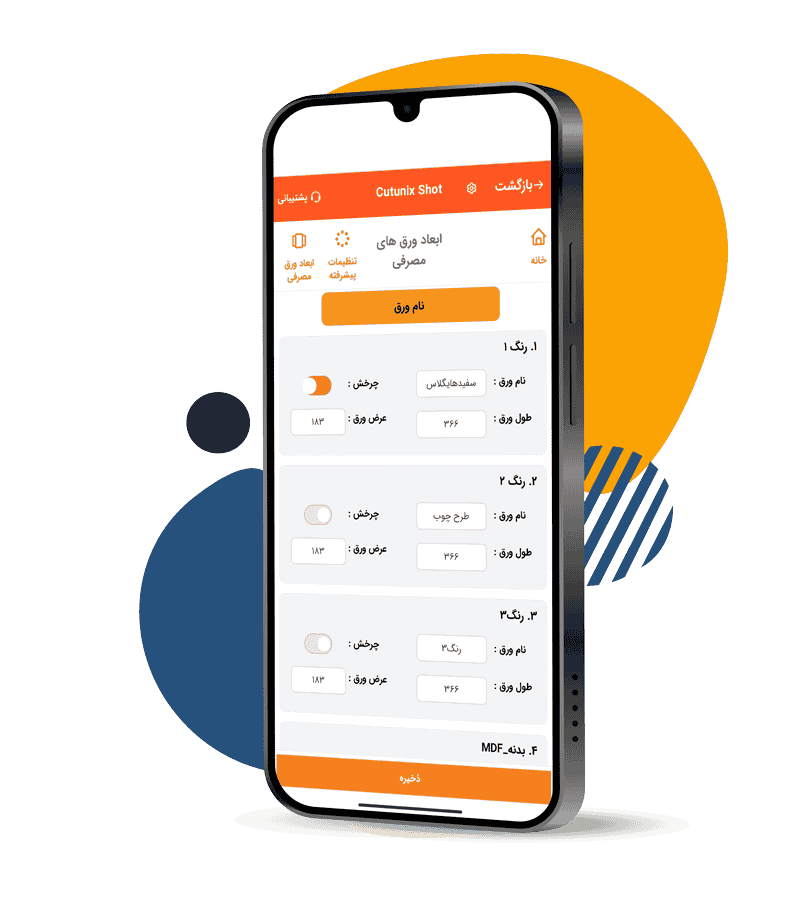
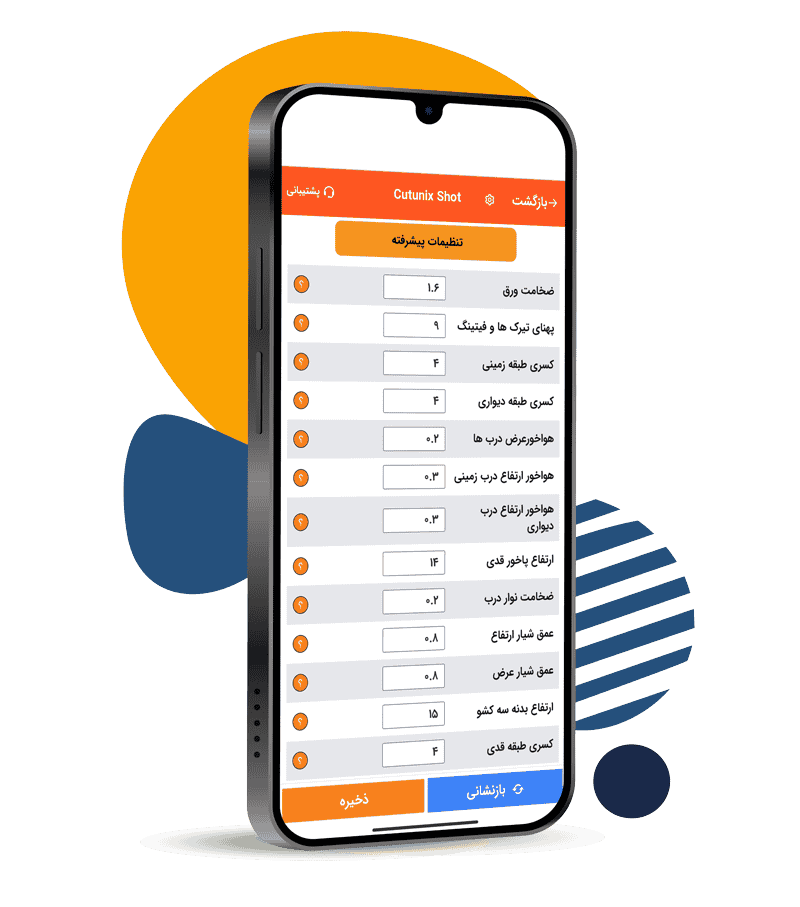
Since every cabinet maker has their own standards for unit construction, this page allows you to enter each of your desired settings. Enter details such as the width of the beams, missing shelf classifications, height of ventilation openings, etc., so that the calculations are done according to your standards. Finally, click the ‘Save’ button to return to the starting page.

- The second step
Now, you need to select the units you want from the available units in the app, step by step, from the existing categories. For each unit, enter the width, depth, height, door color, and the quantity of each unit, and then submit it
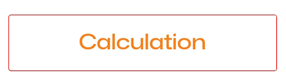
After registering the unit, you will enter the analysis list page. In this page, you have the option to add a new unit or add a piece
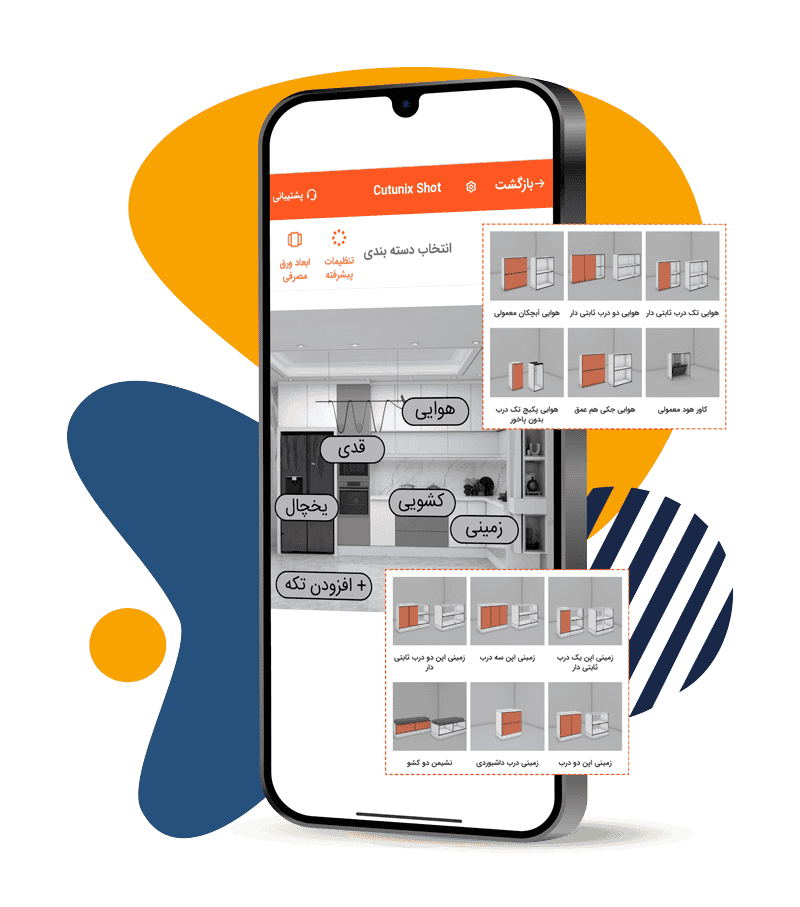

After registering the unit, you enter the analysis list page. On this page, it is possible to add a new unit or add a piece.
Using this button, you enter the unit selection page and you can choose other units for your project.
If, in addition to the units, you need several pieces of MDF individually, add them from the add piece section. For each one, enter the sheet name and code, number, width, length, and other relevant services such as strip, groove, etc. and press the register button.

The third step
After fully registering the required units and pieces, click the ‘Final Confirmation’ button. Allow the software to perform the necessary calculations, and the analysis file will be prepared for you. You can then download it and provide it to the service workshops.
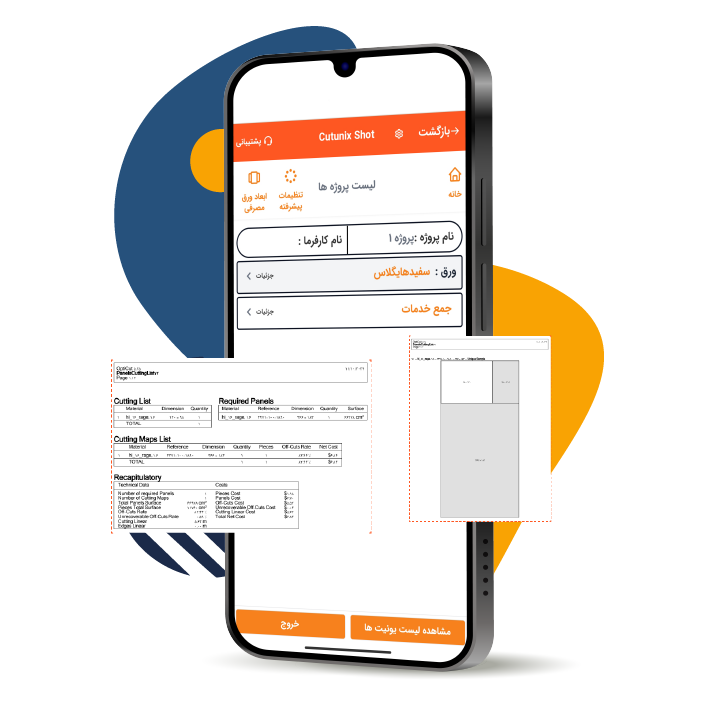
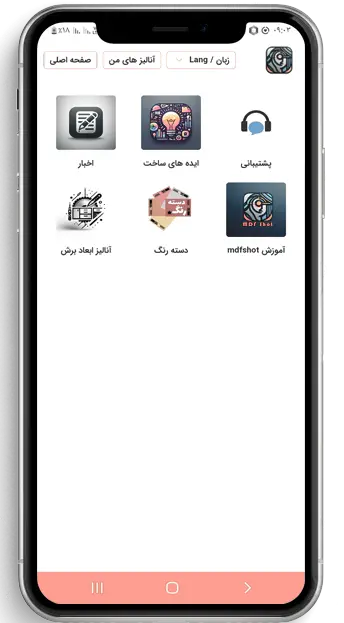
If you don’t have the opportunity to register your units in one step, don’t worry. You can access your latest units from this section. Complete your unit and chunks and get an analysis of it after the final registration.
By pressing the project list button on the main page of the application, you will see all the registered projects. By clicking on each one, you can access the details of the project.
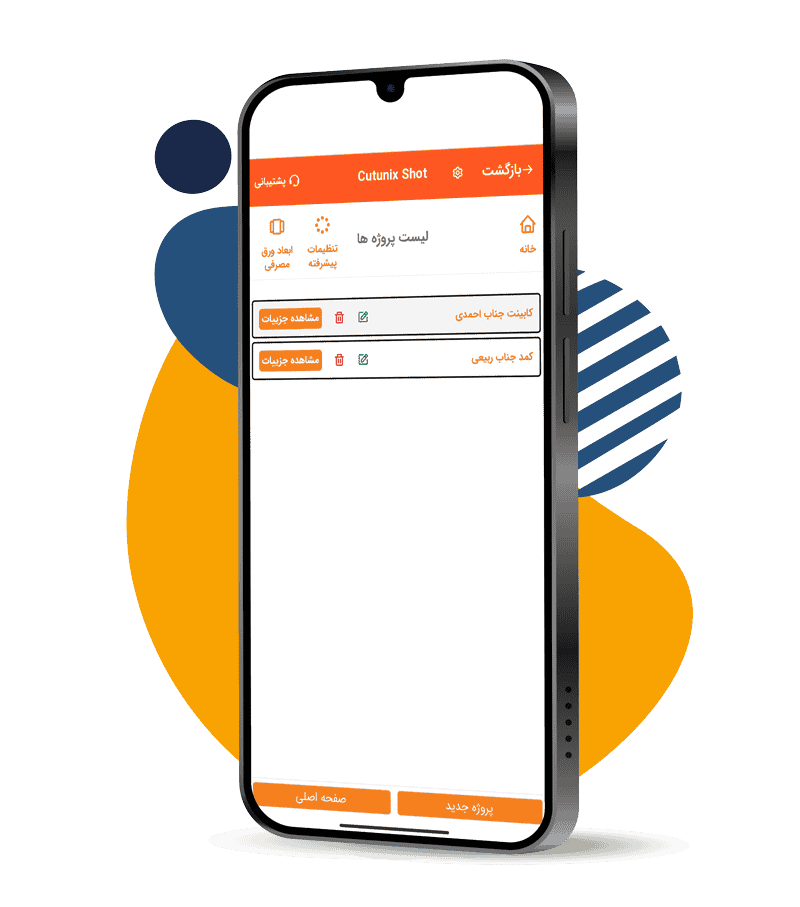
To contact the application support department, call the following number:
02191302815 – 09120177198